 1023
1023
Get Started with NZBGet on Android for Easynews
Setting up NZBGet with Easynews on Android is simple. Use the steps below to get connected.
Step 1: Install the NZBGet APK and Initialize the Daemon
-
From your Android device, visit the official NZBGet website and download the installer APK.
-
Locate and open the APK file. Allow unknown source installations if prompted.
-
Complete installation and open the NZBGet app.
-
Tap Install Daemon from the main screen.

-
Choose Latest Stable to proceed.

-
When installation is complete, you’ll see: "NZBGet daemon has been successfully installed."

Step 2: Start NZBGet and Use the Web Interface
-
Tap Start daemon in the app.

-
After confirmation, tap Show web-interface or go to
http://localhost:6789in your browser.
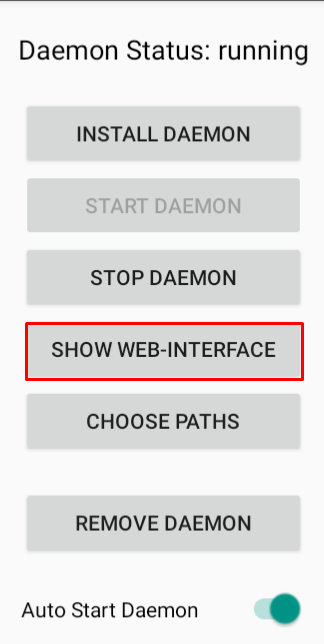
-
Close the app — the background process will continue running.
Step 3: Add Easynews Server Info
Go to Settings > News-Servers and enter:
-
Host:
news.easynews.com -
Port:
563(SSL) or119(non-SSL) -
Username and password: Your Easynews credentials
-
Connections: Up to 60
-
Encryption: Set to SSL when using port 563
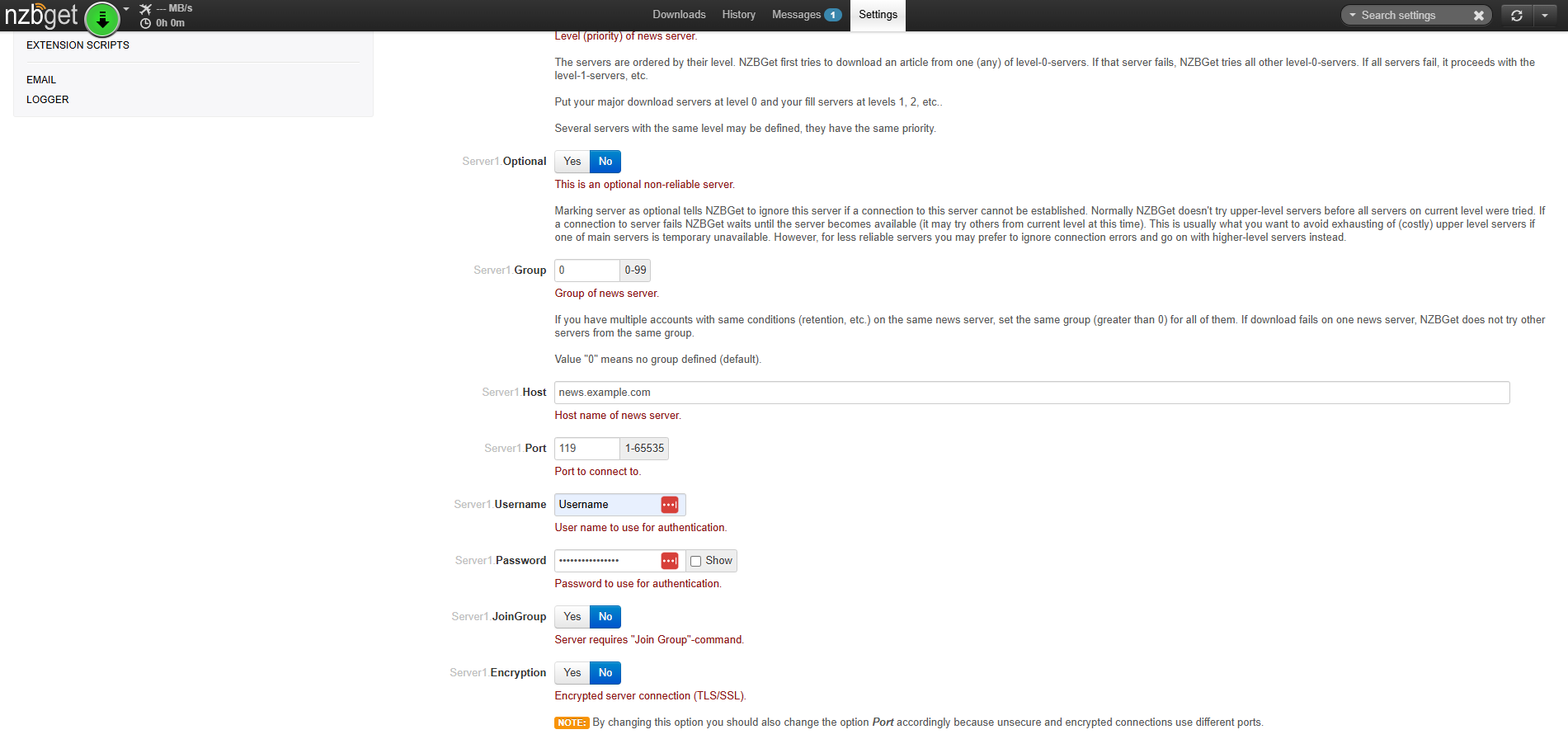
Step 4: Save and Restart
Apply your settings and restart NZBGet to begin using the service.




